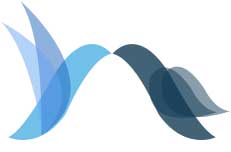How to Obtain Microsoft Azure's Required API Information for BigBlueButton Live CC
To take advantage of Live CC + translation services in BigBlueButton, we'll need the following API information from your Microsoft Azure account to integrate this service to BigBlueButton.
In Microsoft Azure, create an account or sign in.
The following is the direct URL to take you to the Azure portal page.
https://portal.azure.com/?l=en.en-us#home
After you log in the interface will be similar to this screenshot
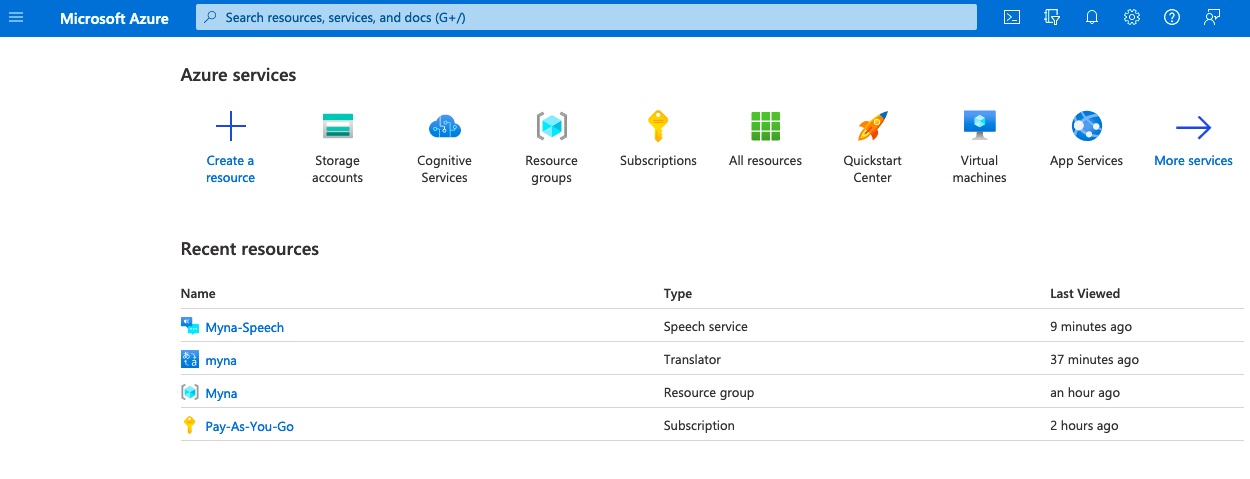
Step 1. Add resources
Create that plus button to create a resource.
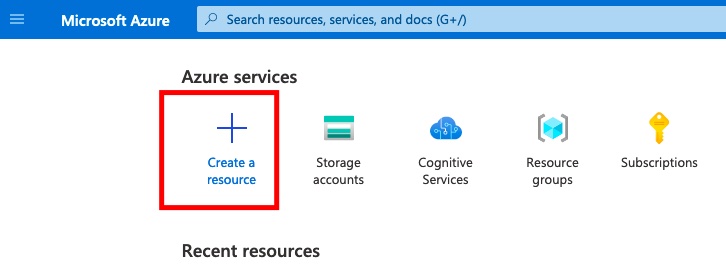
1.1 Add Speech
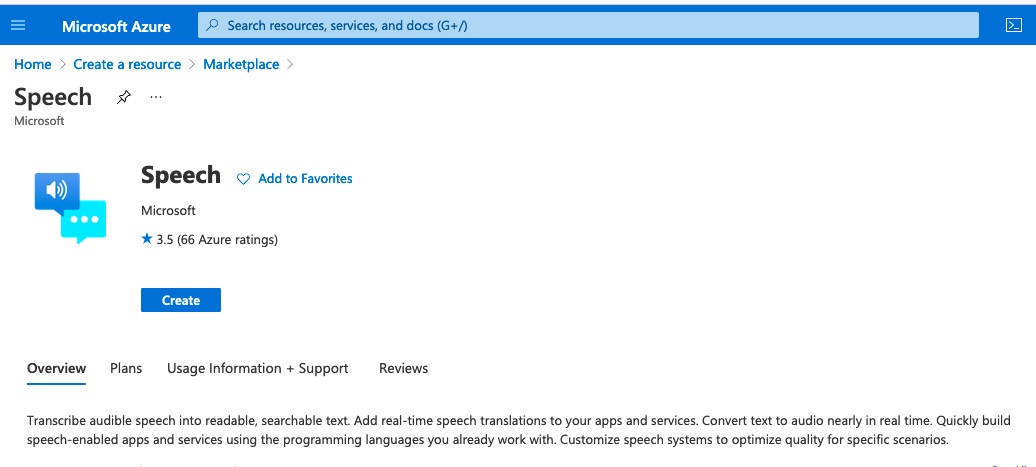
This is the direct link to add speech
https://portal.azure.com/?l=en.en-us#create/Microsoft.CognitiveServicesSpeechServices
This is the form you have to complete in order to establish your resources.
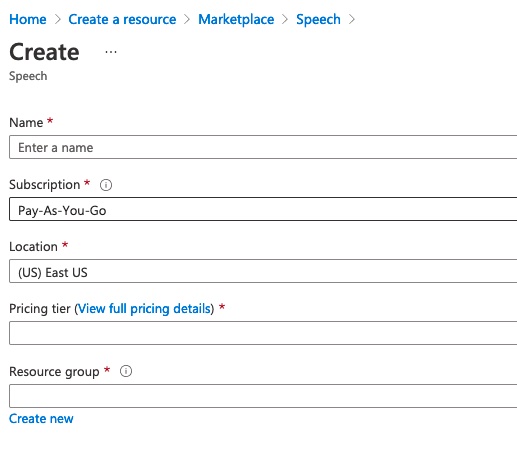
Region: West US2 is recommended
1.2 Add Translator
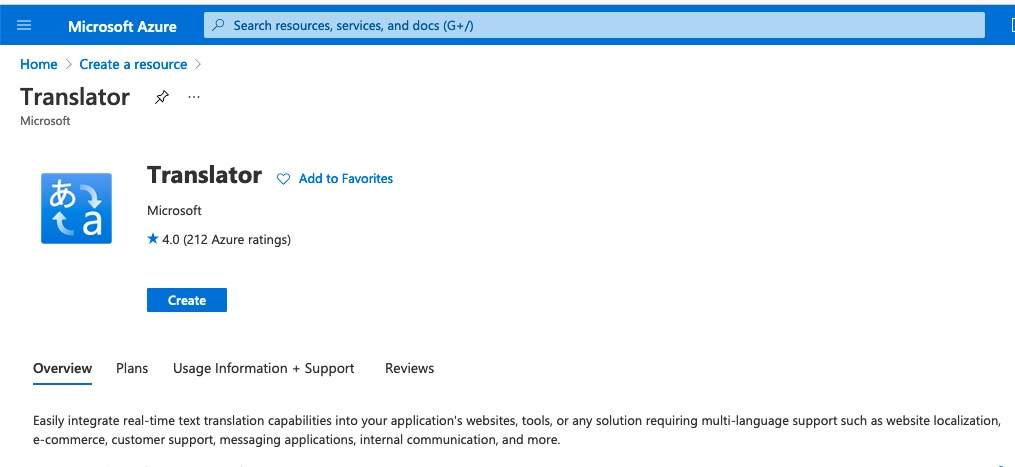
This is the direct link to add Translator
https://portal.azure.com/?l=en.en-us#create/Microsoft.CognitiveServicesTextTranslation
This is the form you have to complete in order to establish your resources.
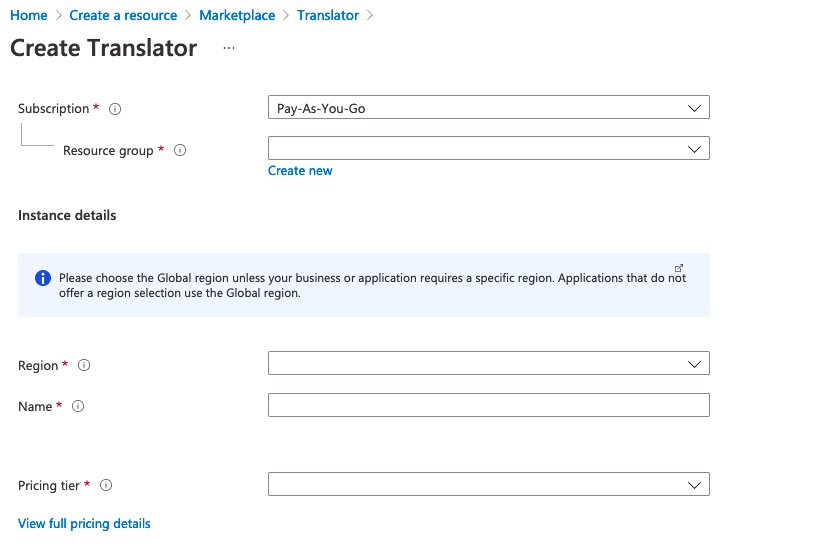
Region: West US2 is recommended
Step 2. Find API key information
After you've created the Speech and Translator resources, you can look through them to learn more about the API.
2.1 For Speech
Click view
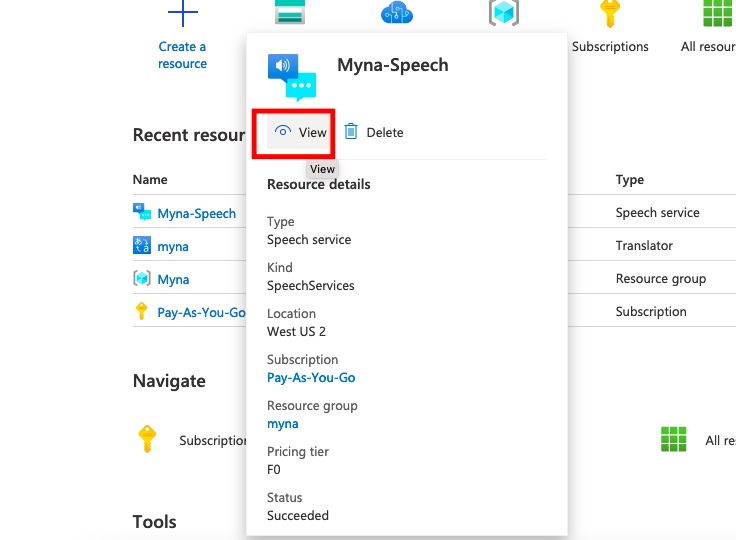
Keys and Endpoint
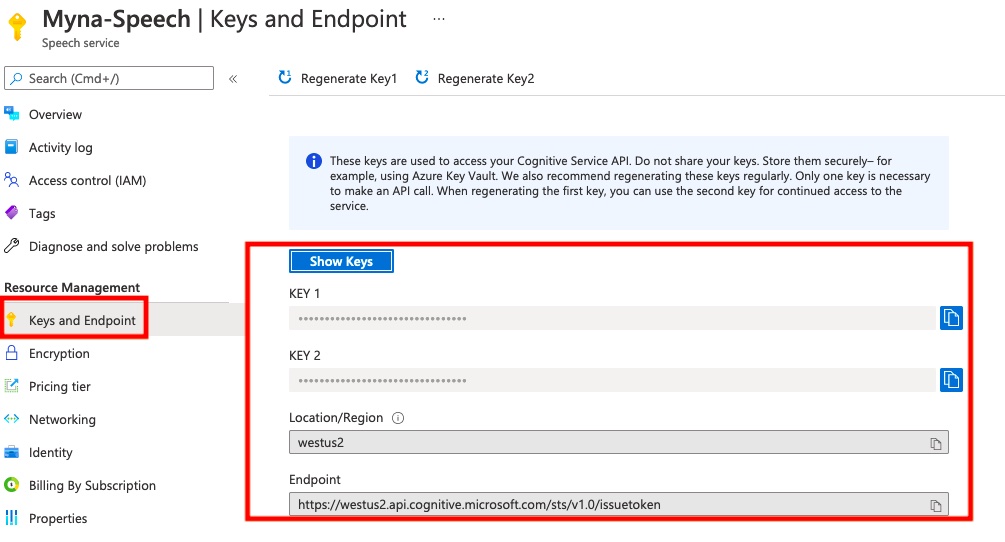
2.2 For Translator
Click view

Keys and Endpoint
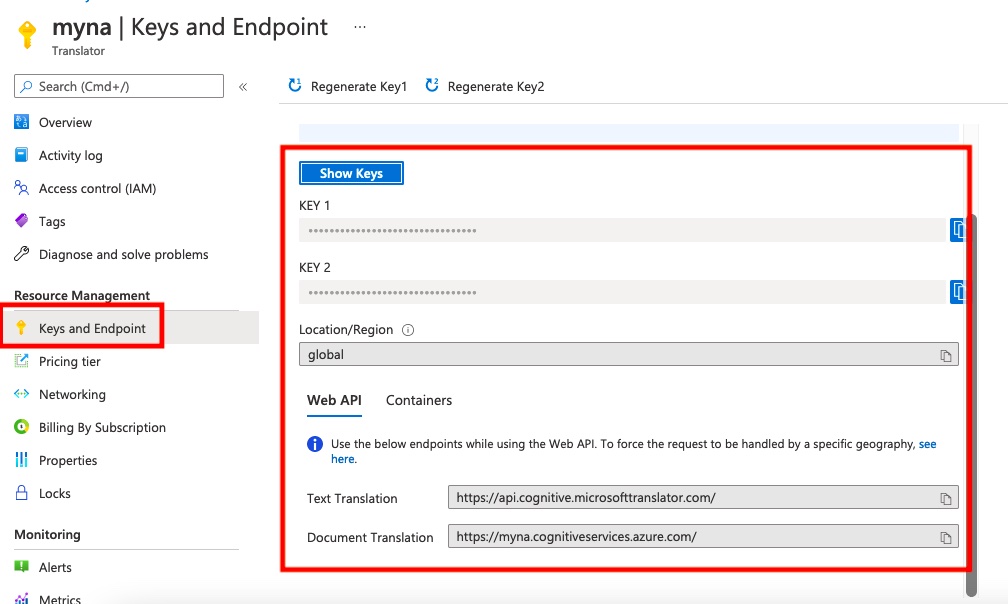
Please share those keys and Endpoint information with us. Those are the information we need to integrate with BigBlueButton.