Have you ever wished to use your own brand's colors in your online BigBlueButton classroom's background? Have you ever wanted to use an image as a background? Have you had any innovative ideas and desired to make some modifications to the UI of the BigBlueButton online classroom? Now is feasible, and the MynaParrot BigBlueButton API Manager makes it simple.
BigBlueButton is an open-source classroom software build for online learning. It's used by millions of people every day for the internet classroom. Open-source software not only allows you to use it without paying a license fee, but it also makes the program more customizable to match your brand's needs.
In this post, I'll teach you how to modify the background color of BigBlueButton and how to do so, even more, using a CSS file with customizations.
How does BigBlueButton´s colorful background look like?
First and foremost, I'll show you how changing the Background Color of the BigBlueButton class might impact its appearance.
Here is the first photo, the default color of the BigBlueButton background. I am sure most people are familiar with this and can easily recognize this is BigBlueButton.
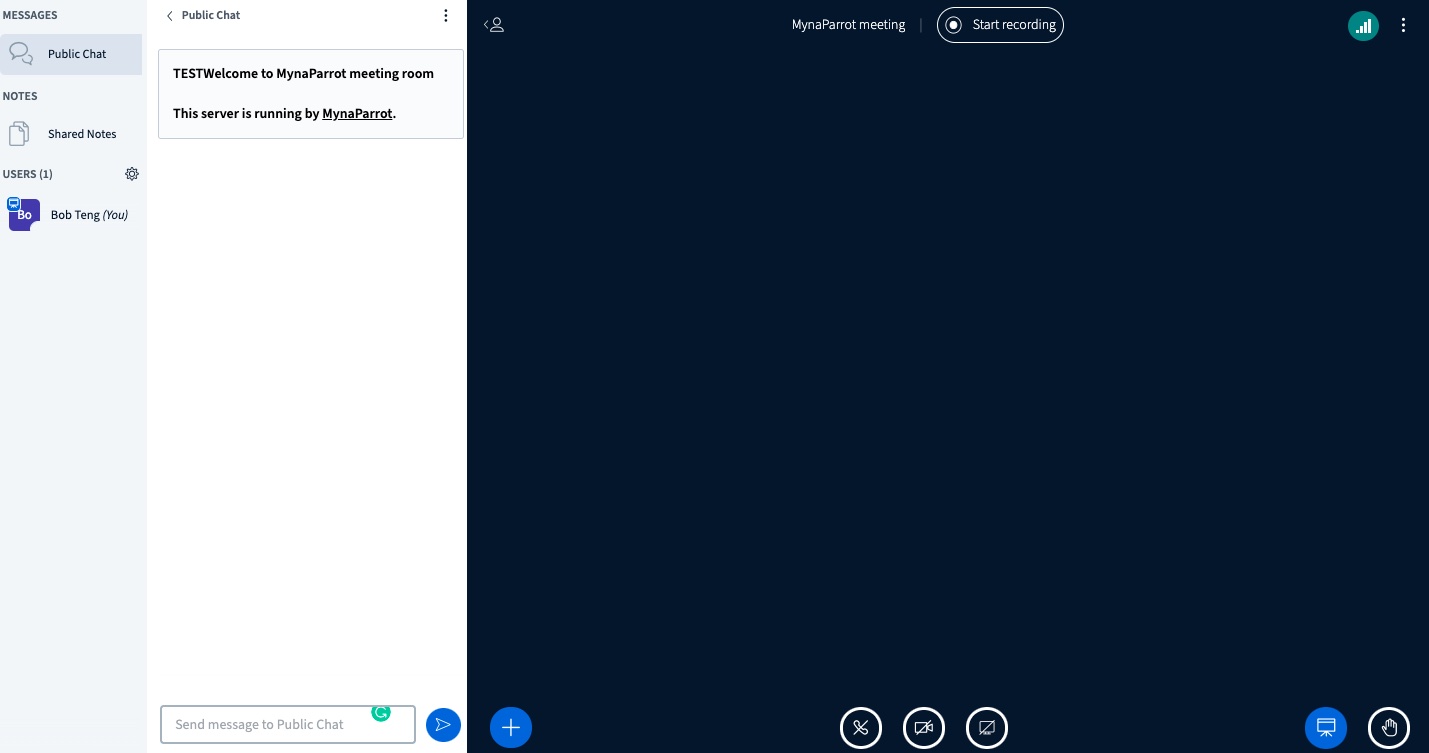
Here are another 2 photos to give you a better idea of what it looks like after we've used different colors on it.
Color Green
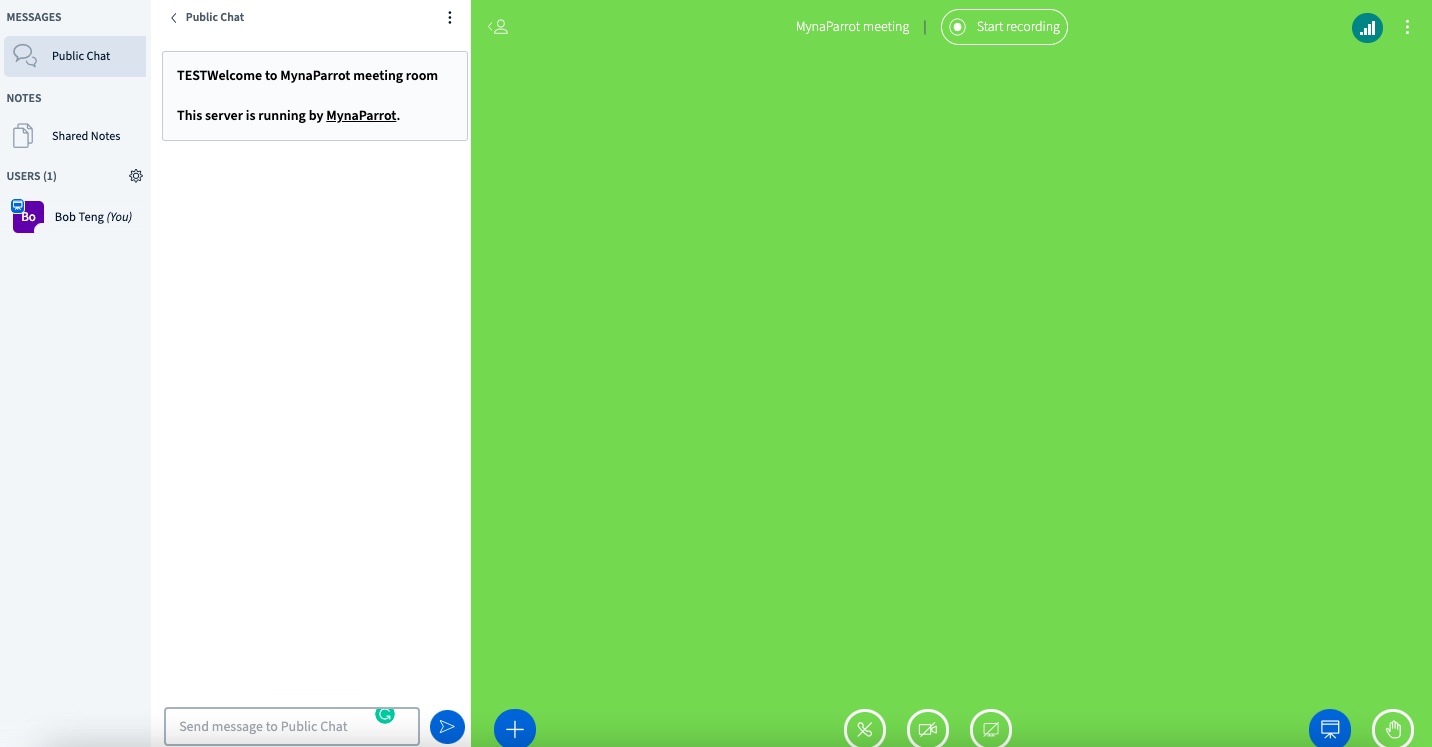
Color Red
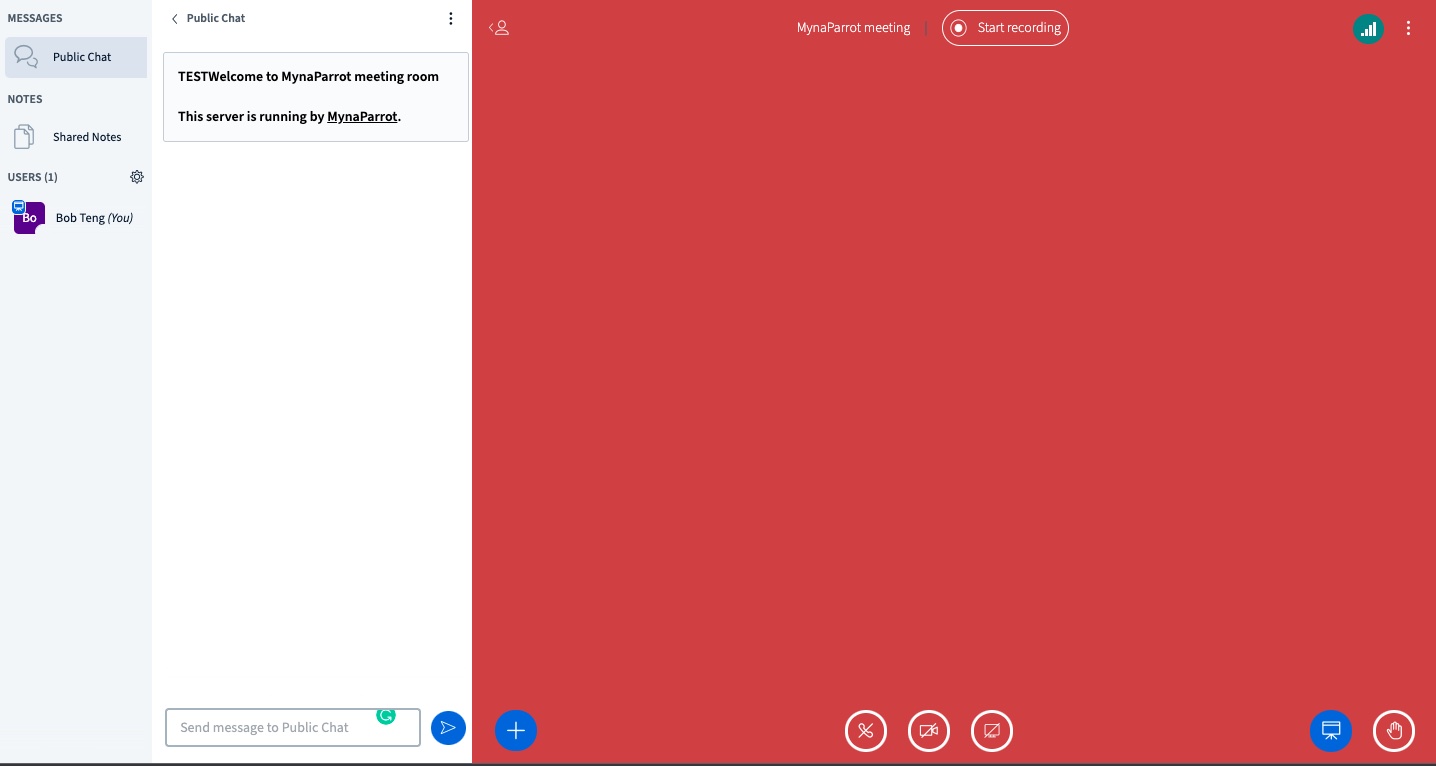
This is certainly one of the benefits of choosing BigBlueButton as your classroom solution. Because it is open-source, you have more space to personalize it. Even these are not significant features such as sound and video, but they do offer a valued addition to the customers. It can make your classroom difference!
How to change the BigBlueButton background color?
You might be wondering how to do it, and it's quite simple and it's easy to follow. All you have to do is follow a few simple instructions, and you'll be able to modify it in no time.
Go to MynaParrot==> Login ==> Go to the user panel==>Then go to My API settings.
Here is the direct link to go to that page.
Here you will find the styling tab
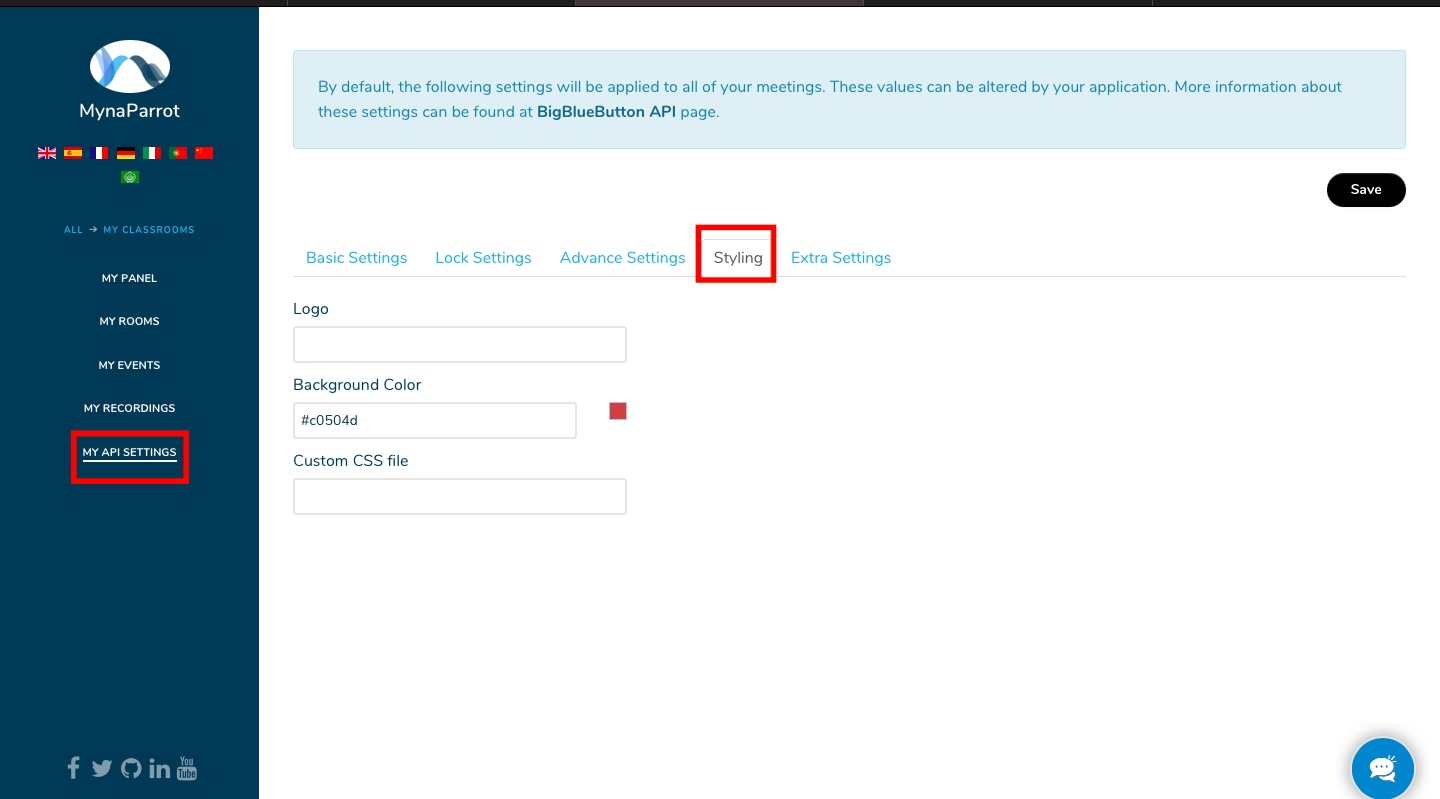
You may use the color picker to select any hue you like on this page.
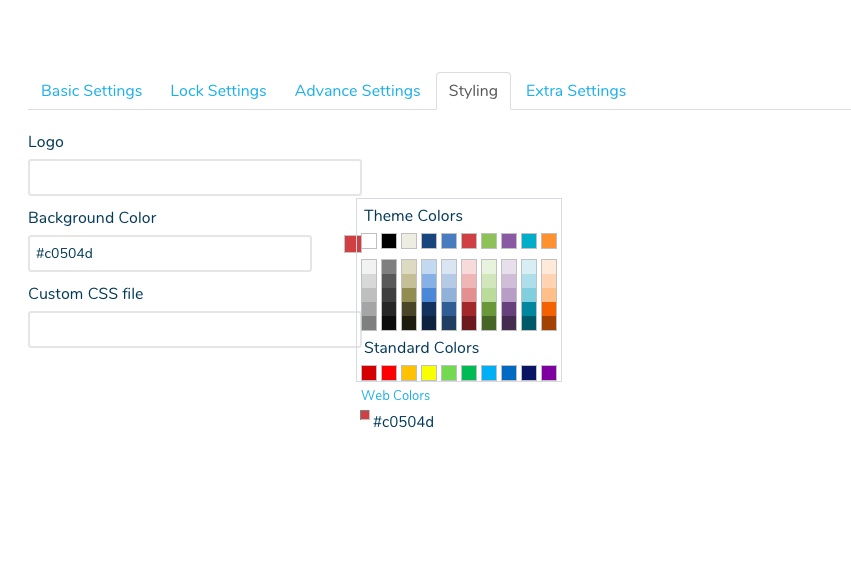
After that, you may simply save it and login into your BigBlueButton classroom to test whether the background color has been modified or not.
Makes sense, right? But what if you wish to use an entirely different graphic instead of just a single color?
BigBlueButton API further customization
The MynaParrot BigBlueButton API Manager will enable you to do this! Now let me explain how simple it is.
At here you can add your own CSS modifications file in addition to a simple color change.
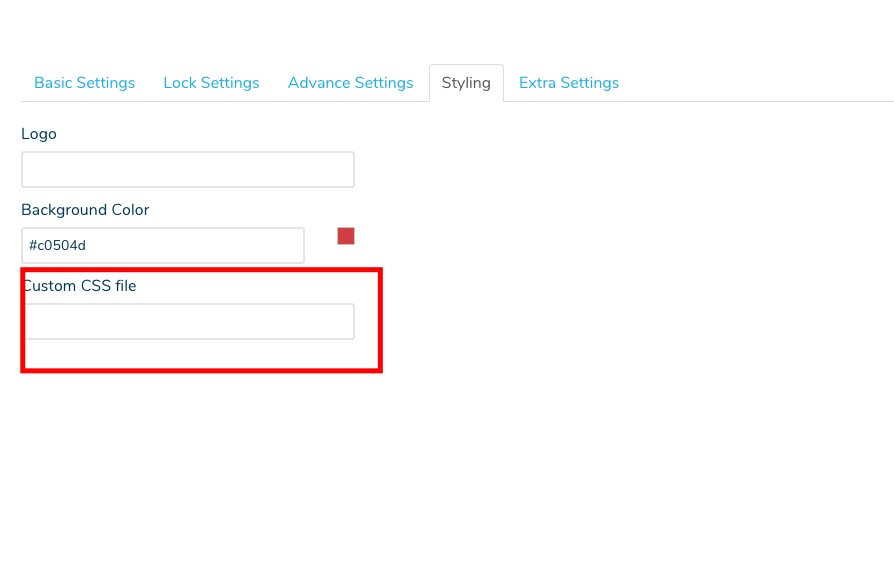
This allowed the BigBlueButton classroom's user interface to be considerably more flexible.
Aside from Sterling's modifications, you may also adjust various configuration settings for your account.
For example, replace a default welcome PDF with something more personalized. Set additional API parameters to make the classroom more teacher-centered,
Conclusion:
MynaParrot BigBlueButton API makes it easy to modify the look and feel of your BigBlueButton classroom. Modify colors, replace stylesheet files and so much more: all through a point and click interface.
The MynaParrot BigBlueButton API Manager is simple and flexible and provides additional customization for your online classroom without any special requirements.
You can read more here about the details of MynaParrot BigBlueButton API Settings.




