BigBlueButton is popular in online learning, and more and more LMS want to connect with it. The majority of open-source LMS already includes plugins for BigBlueButton. For the private LMS provider, working with LTI is a good approach to get BigBlueButton integrated with LMS. Apart from creating the plugin themselves, they may also use it as an opportunity to work with LTI and integrate it into their own software.
In this post, we'll look at how to employ LTI with BigBlueButton a little further.

What is LTI?
LTI stands for Learning Tools Interoperability is an education technology specification developed by the IMS Global Learning Consortium.
It specifies a method for a learning system to invoke and to communicate with external systems.
For example, a Learning Management System (LMS) may use LTI to host course content and tools provided by external, third-party systems on a web site, without requiring a learner to log in separately on the external systems, with information about the learner and the learning context shared by the LMS with the external systems.
What is BigBlueButton?
BigBlueButton is an open-source web conferencing system dedicated to online learning. You are welcome to utilize this excellent program for your online web conference solution. Protection of your users' privacy will never be jeopardized, thanks to its total control and the fact that it's free from backdoors. Because source code is available, you may easily modify the features of the software by modifying its code.
You can get ready to use BigBlueButton in a matter of minutes if you use MynaParrot, which comes with live audio/video/presentation sharing, as well as collaboration features such as whiteboards, shared notes, polling, breakout rooms, and more.
We provide features such as MP4 recordings, live RTMP streaming to Facebook or YouTube, activity report generation, and more.
We'll handle hosting, maintenance, technological, and everything so you can focus on your teachers and pupils.
How to use LTI to work with BigBlueButton?
The BigBlueButton is compatible with the IMS Global Transformer. It is also certified by IMS Global to work with IMS Learning Tools Interoperability 1.0 (LTI).
The IMS term for any platform that can make an LTI request to an external tool is "tool consumer." BigBlueButton can receive incoming LTI launch requests from a tool user, which is what the IMS term for any platform that may make an LTI request to an external tool (such as BigBlueButton).
Such platforms include Desire2Learn, BlackBoard, Pearson Learning Studio, etc. See IMS Interoperability Conformance Certification Status for a full list of LTI compliant platforms.
This implies that any LTI-compliant platform may add BigBlueButton virtual classrooms to its system, regardless of whether it uses custom code or not.
MynaParrot as a BigBlueButton premium hosting provider support incoming LTI launch requests from a tool consumer, which is the IMS term for any platform that can make an LTI request to an external tool (such as BigBlueButton). There are also extra features available only for MynaParrot users (if you utilize the BigBlueButton API with MynaParrot). In your LMS panel, you can manage your BigBlueButton recordings. We're also working to integrate the MynaParrot MP4 conversion tools for BigBlueButton directly into the panel.
MynaParrot API is LTI 1.0 compliant. This means that MynaParrot API can receive a single sign-on request that includes roles and additional custom parameters. To configure an external tool in the LTI consumer, you need to provide three pieces of information:
|
URL |
Consumer Key |
Secret |
|
https://api.mynaparrot.com/lti/tool |
Your Client ID |
Your API Key/Secret/Salt |
You can find the above information on the My Panel page. After you've configured your tool, you'll see something like this:
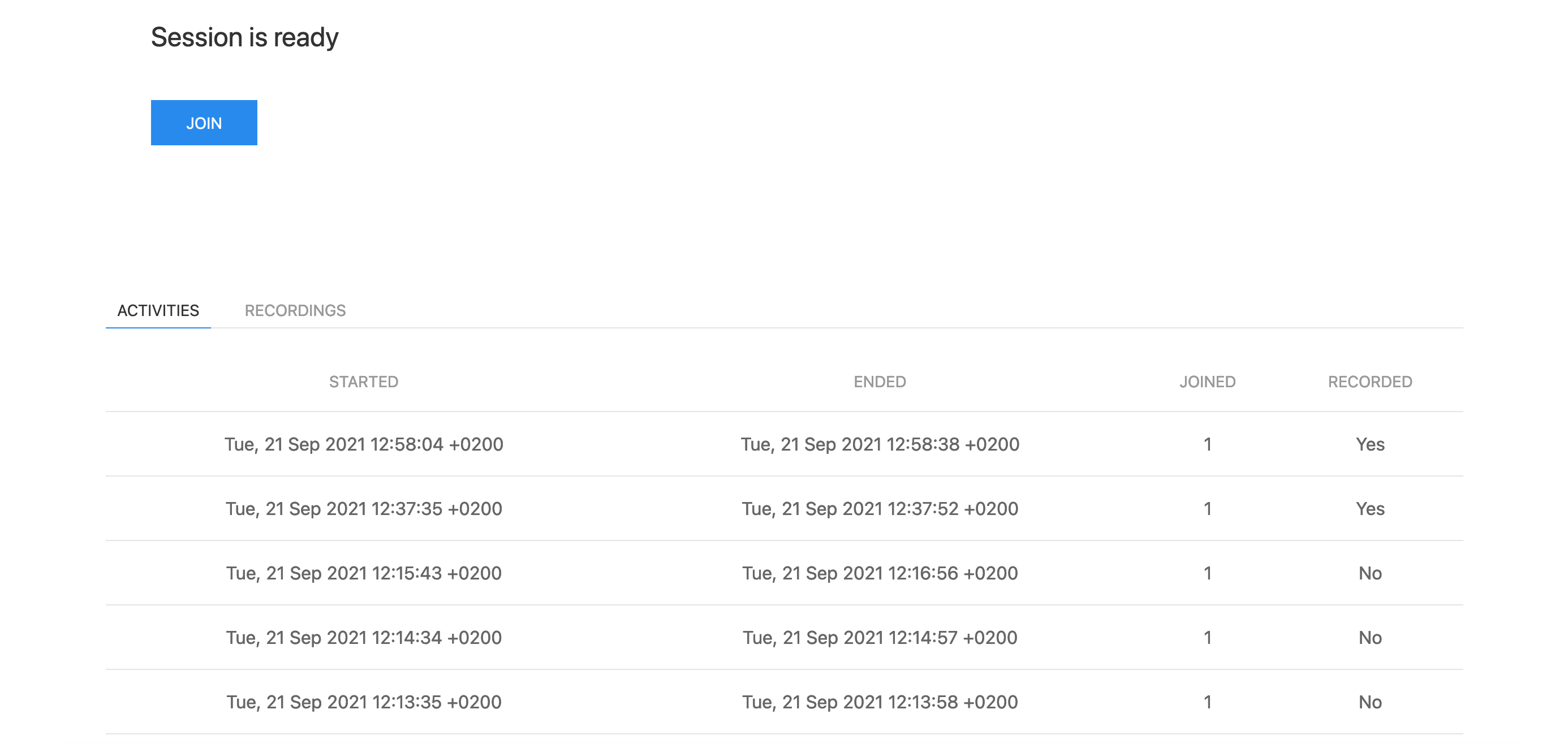
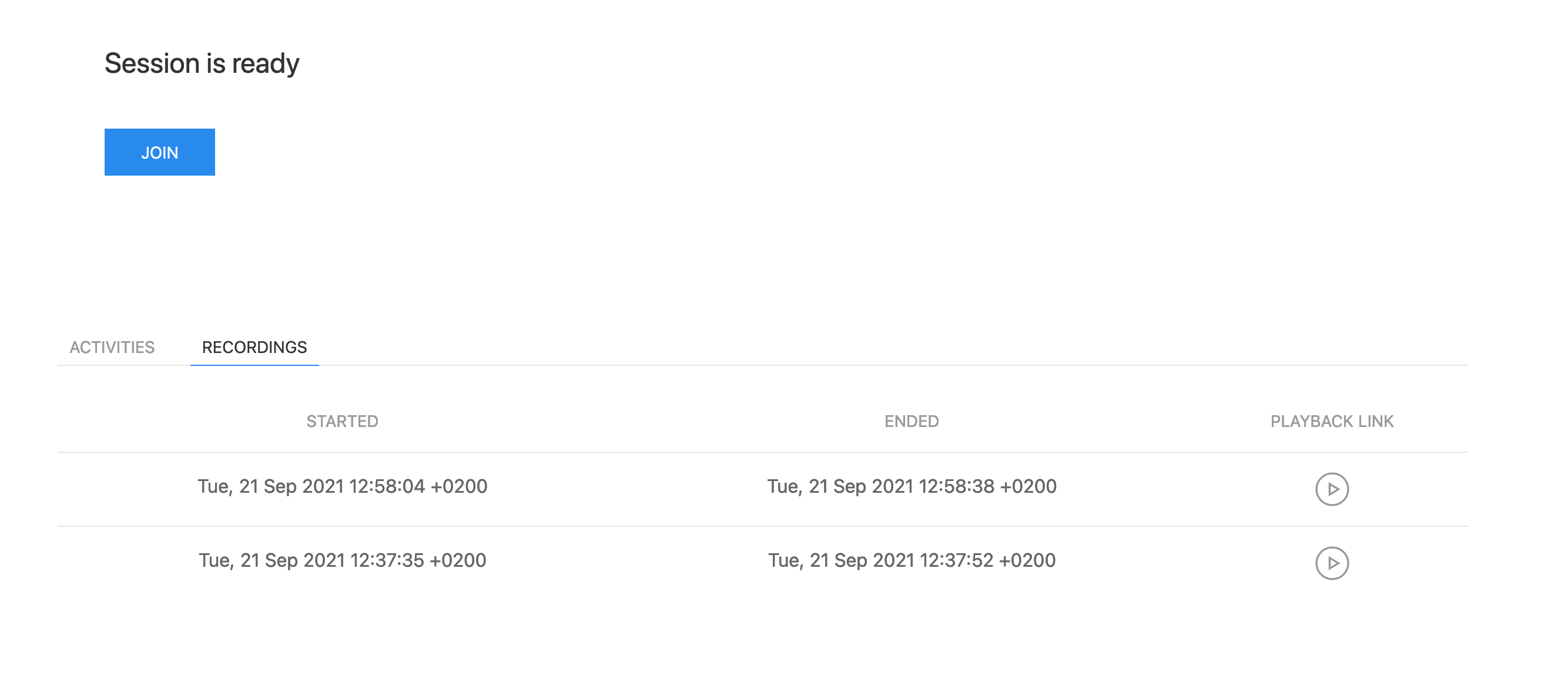
Instructor/teacher only interface:
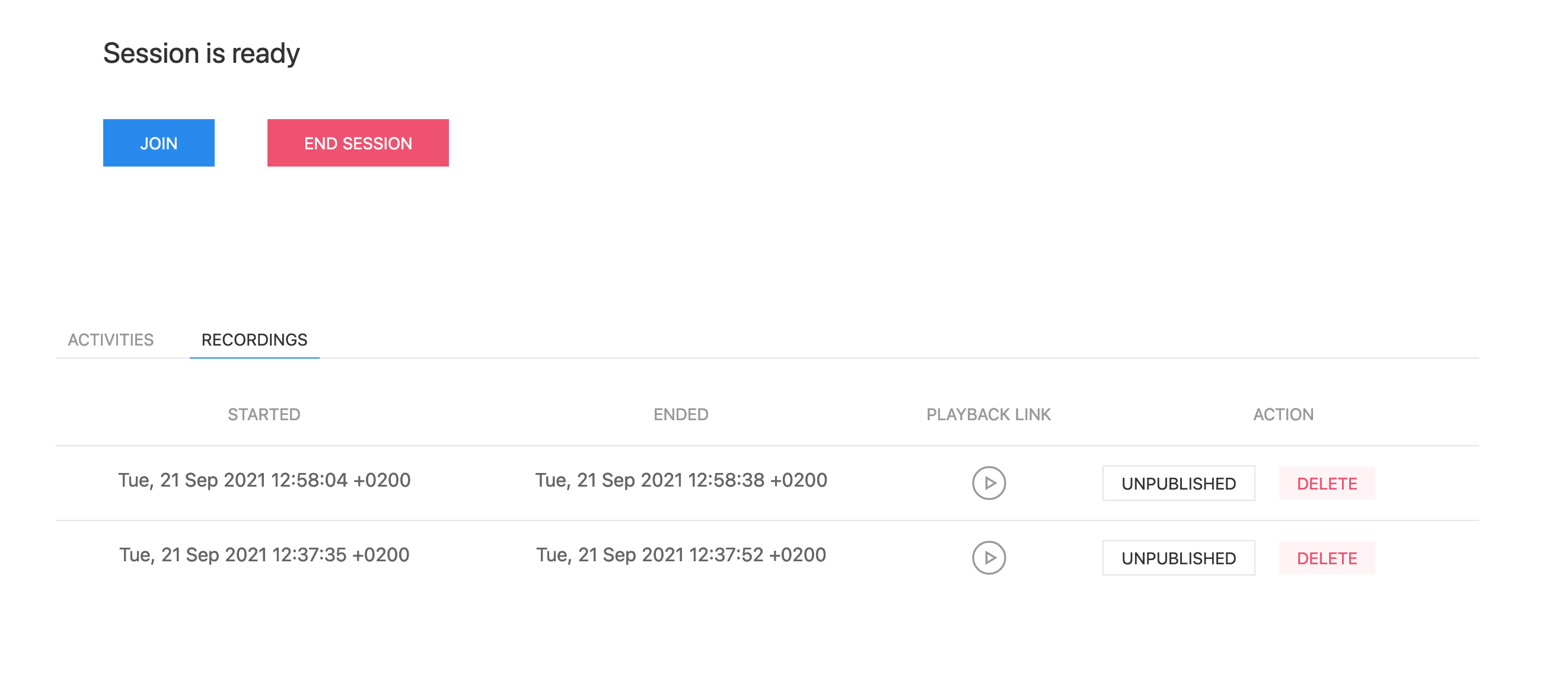
MynaParrot API supports the following custom parameters:
|
Param |
Type |
Description |
|
show_activities |
Boolean |
You can change the value to false if you don't want your student to see past meeting's activities. Default true. |
|
show_recording |
Boolean |
You can change the value to false if you don't want your student to see recordings. Default true. |
|
time_zone |
String |
Your can set time zone to show activities & recordings date in that time. Timezone list can be find from here. Default Europe/Madrid. |
|
record |
Boolean |
The set value is false if you don't want the session's recording functionality to be enabled. Default true. |
|
maxParticipants |
Number |
Set the maximum number of users allowed to join the conference at the same time. Default 30. |
|
duration |
Number |
The maximum length (in minutes) for the meeting. The default value is 0 (unlimited). |
|
welcome |
String |
A welcome message gets displayed on the chat window when the participant joins. |
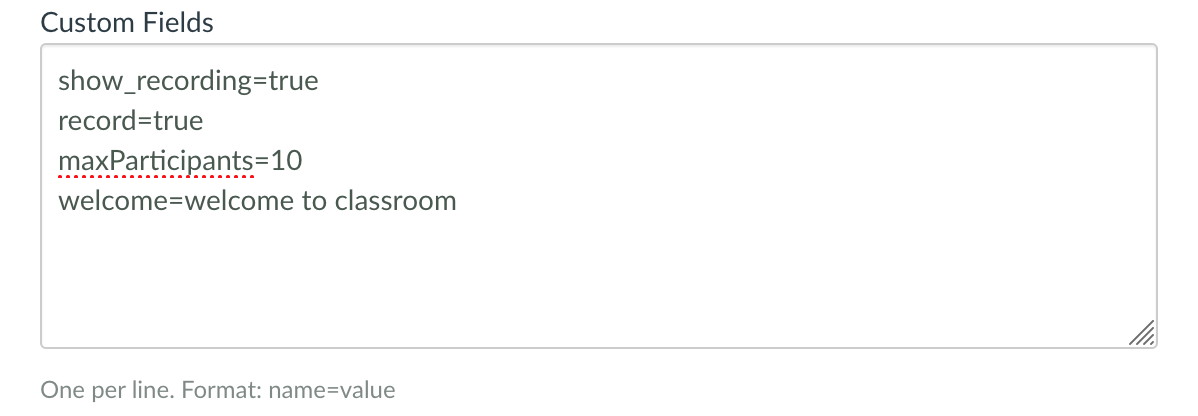
For more details implementation, you can learn it on our documentation page
Connect BigBlueButton using LTI




